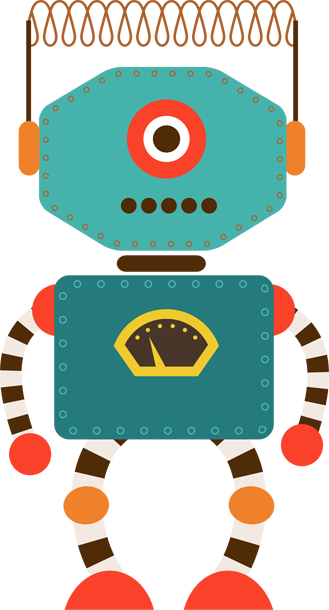What does it do?
Loads data from an Excel workbook.
Settings – Source
| Setting | Description | Notes |
|---|---|---|
| Path | Specifies the path to the Excel workbook that you want to load | Uses DynamicExpression values |
| Worksheets | Selects which sheets should be loaded from the Excel workbook. | Accepts Custom Selections (see definition below) |
Custom Selections
Allows you to add sheet selections manually in addition to the sheets found within the selected workbook.
This can be useful when you want to add sheet names in advance, or if you want to select sheets by position rather than name.
You can add a Custom Selection by clicking the “Add” button in the source tab:

Custom selections added by name appear in green:

Custom selections added by index appear in blue:

Settings – Options
| Setting | Description | Notes |
|---|---|---|
| Contains column headers | Specifies whether the first row in each worksheet should be treated as a column header | Default setting is YES |
| Read intermixed as text | Specifies whether columns containing mixed data types should be treated as text. For example, a column containing numbers and text values would have the numbers converted to text, rather than suppressing values that don’t match the dominant data type in the column |
Default setting is YES |
| Rows to skip before headers | Specifies how many rows should be ignored at the beginning of the file. This setting can be useful when your worksheets contain blank rows or junk rows at the beginning |
Default setting is 0 |
| Rows to skip at end | Specifies how many rows should be ignored at the end of the file. This setting can be useful when your worksheets contain blank rows or junk rows at the end |
Default setting is 0 |
| Raise error if source file is not found | Specifies whether the module should raise an error when the package is run if the source file does not exist. Sometimes it may be valid for your package to execute even if some source files are not found. In which case changing this setting to “NO” will allow this. |
Default setting is YES |
Settings – Protection
| Setting | Description | Notes |
|---|---|---|
| Protected Workbook Password | Allows you to specify a password to use when reading the Workbook. This is necessary if the Workbook has password protection applied. |
This password will be saved as clear text within your .lip file. If this password is sensitive, consider using package encryption. |
Examples
None
Tips & Tricks
None